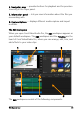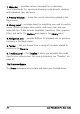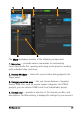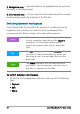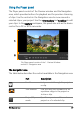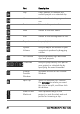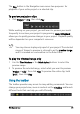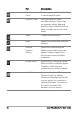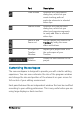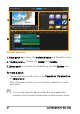User guide
Workspace tour 31
Customizing the workspace
The new workspace is designed to provide you with a better editing
experience. You can now customize the size of the program window
and change the size and position of the elements on your screen for
full control of your editing environment.
Each panel behaves like an independent window that can be modified
according to your editing preferences. This is very useful when you are
using large displays or dual monitors.
Track Motion Launches the Track Motion
dialog box, which lets you
create tracking paths of
particular elements in selected
video clips.
Subtitle Editor Launches the Subtitle Editor
dialog box, which lets you
detect and organize segments
to easily add titles in selected
video clips.
Zoom in and
Zoom out
Lets you adjust your view of the
Timeline by using the zoom
slider and buttons.
Fit Project in
Timeline
Window
Adjusts your project view to fit
the entire span of your
Timeline.
Project
Duration
Shows the total duration of the
project.
Part Description