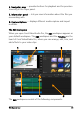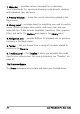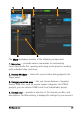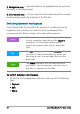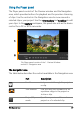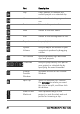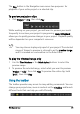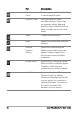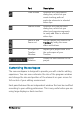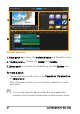User guide
Workspace tour 29
The Play button in the Navigation area serves two purposes: for
playback of your entire project or a selected clip.
To preview projects or clips
• Click Project or Clip, then click Play.
While working on your project, you will want to preview your work
frequently to see how your project is progressing. Instant Playback
allows you to quickly preview changes in your project. Playback quality
will be dependent on your computer’s resources.
You may choose to play only a part of your project. The selected
range of frames to preview is referred to as the preview range,
and it is marked as a colored bar in the Ruler Panel.
To play the trimmed range only
1Use the Tr im Markers or the Mark-in/out buttons to select the
preview range.
2 To preview the selected range, select what you want to preview
(Project or Clip), then click Play. To preview the entire clip, hold
[Shift], then click Play.
Using the toolbar
The toolbar provides easy access to many editing commands. You can
change your project view, zoom in and out on the Timeline, and launch
different tools that can help you edit efficiently.