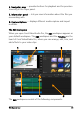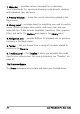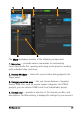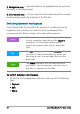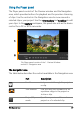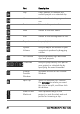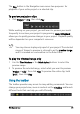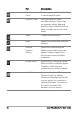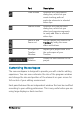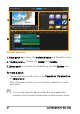User guide
26 Corel VideoStudio Pro User Guide
5. Navigation area — provides buttons for playback and for precision
trimming in the Player panel.
6. Information area — lets you view the information about the output
location and provides an estimate of the file size.
Switching between workspaces
Corel VideoStudio Pro simplifies the process of creating movies by
organizing the controls you need into three workspaces that
correspond to the different steps in the video-editing process.
To switch between workspaces
• At the top of the application window, click one of the following
tabs:
• Capture
• Edit
• Share
Media clips can be recorded or imported directly
to your computer's hard drive in the Capture
workspace. This workspace allows you to
capture and import video, photo, and audio
clips.
The Edit
workspace includes the Timeline. This is
the heart of Corel VideoStudio Pro, where you
can arrange, edit, trim and add effects to your
video clips.
The Share workspace lets you save and share
your movie. You can save your video file, burn it
to a disc, or upload it to the Web.