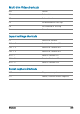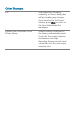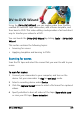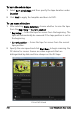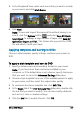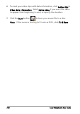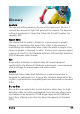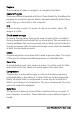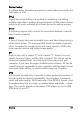User guide
DV-to-DVD Wizard 237
3 In the Storyboard View, select each scene that you want to include
in your movie, and click Mark Scene.
4 Click Next.
Note: To save and import the scanned file without having to re-
scan it, click the Options button and select Save DV Quick
Scan Digest. To manage a large number of tapes, click Save DV
Quick Scan Digest as HTML. This feature lets you print the HTML
file and attach it with your tapes.
Applying templates and burning to DVDs
Choose a style template, specify settings, and burn your movies to
DVD.
To apply a style template and burn to DVD
1 Specify a volume name and recording format for your movie.
Note: If you have more than one burner installed on your
computer, or if the default drive is not a burner, specify the burner
that you want to use in the Advanced Settings dialog box.
2 Choose a style template from one of the available presets to apply
to your movie, and then select the output video quality.
3 To customize the theme template text, click Edit Title.
4 In the Begin tab of the Edit Template Title dialog box, double-click
the text that you want to modify. You can also modify attributes
such as font, color or shadow settings.
5 Click the End tab to modify the text. Click OK.