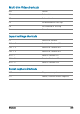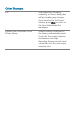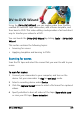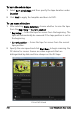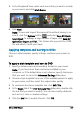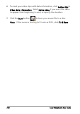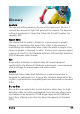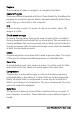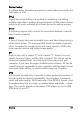User guide
DV-to-DVD Wizard 235
DV-to-DVD Wizard
Using the DV-to-DVD Wizard, you can capture video from FireWire-
enabled DV and HDV tape camcorders, add a theme template, and
then burn to DVD. This video-editing mode provides a fast and direct
way to transfer your videos to a DVD.
You can launch the DV-to-DVD Wizard by clicking Tools > DV-to-DVD
Wizard.
This section contains the following topics:
• Scanning for scenes
• Applying templates and burning to DVDs
Scanning for scenes
Scan the DV tape and select the scenes that you want to add to your
movie.
To scan for scenes
1 Connect your camcorder to your computer, and turn on the
device. Set your camcorder to Play (or VTR/VCR) mode.
2 Select a recording device under Device.
3 Click the Capture format arrow to select a file format for captured
videos.
4 Specify whether to burn all videos of the tape (Burn whole tape)
or scan your DV tape (Scene detection).