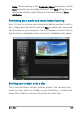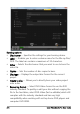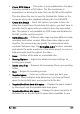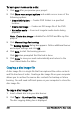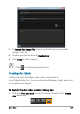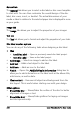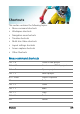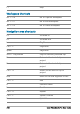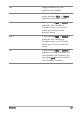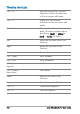User guide
226 Corel VideoStudio Pro User Guide
To burn your movie onto a disc
1 Click Next after you preview your project.
2 Click Show more output options and enable one or more of the
following options:
• Create DVD folders — Creates DVD folders in a specified
location.
• Create disc image — Creates an ISO image file of the DVD.
• Normalize audio — Evens out irregular audio levels during
playback.
Note: Create disc image is disabled for AVCHD and Blu-ray Disc
projects.
3 Click More settings for burning.
The Burning Options dialog box appears. Define additional burner
and output settings and click OK.
4 Click Burn to start the burning process.
Click OK when prompted that the task is done.
5 Click Close to save your work automatically and return to the
Corel VideoStudio Pro Editor.
Copying a disc image file
A disc image file is a single file that has captured the entire contents
and file structure of a disc. Creating a disc image file on your computer
allows you to archive the source disc contents for backup or future
burning. You will need sufficient space on your computer to store the
disc image file.
To copy a disc image file:
1 Insert a blank disc into your disc burner.
2 Click Tools > Burn from Disc Image (ISO).
The disc copying dialog box is displayed.