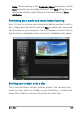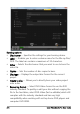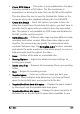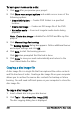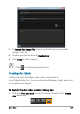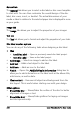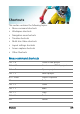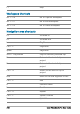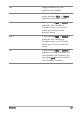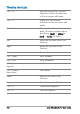User guide
Burn discs 225
• Create DVD folders — This option is only enabled when the video
file being created is a DVD-Video. The files created are in
preparation for burning the video file to an AVCHD or Blu-ray Disc.
This also allows the user to view the finished disc folders on the
computer using a disc playback software like Corel WinDVD.
• Create disc image — Select this option if you plan to burn the
video disc several times. By selecting this option, you don't have to
generate the file again when you want to burn the same video
disc. This option is only available for DVD-Video and disabled for
AVCHD, and Blu-ray Disc projects.
• Normalize audio — Different video clips may have different audio
recording levels when created. When these video clips are put
together, the volume may vary greatly. To make volume levels
consistent between clips, the Normalize audio function evaluates
and adjusts the audio waveform of the whole project to ensure a
balanced audio level throughout the video.
• Erase — Deletes all the data on a rewritable disc.
• Burning Options — Adjusts the advanced output settings for
burning your project.
• Delete temp files — Removes all unnecessary files in your working
folder.
• Burn — Begins the recording process.
• Required space — Serves as a reference when you burn your
projects. These indicators help determine if you have sufficient
space to successfully burn your project onto the disc.
• Required/Available hard disk space — Displays the space needed
by the project and the available hard drive space.
• Required/Available disc space — Displays the space needed to fit
the video file on the disc and the space that is available for use.