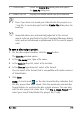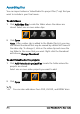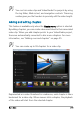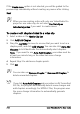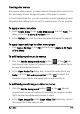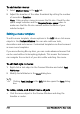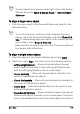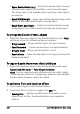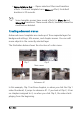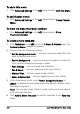User guide
222 Corel VideoStudio Pro User Guide
To add a title menu
• Click Advanced Settings in the Edit tab and select Add Title Menu.
To add chapter menus
• Click Advanced Settings in the Edit tab and select Create Chapter
Menu.
To show the menu thumbnail numbers
• Click Advanced Settings in the Edit tab and select Show
Thumbnail Number.
To create a menu template:
1 Click Customize in the Edit tab of the 2 Menu & Preview page. The
Customize Menu dialog box appears.
2 Choose from the following options:
• Set the background music — Lets you choose an audio file to be
used as background music.
• Set the background — Lets you choose an image or a video file
to be used as background image or video.
• Font Settings — Lets you apply text attributes.
• Pan & Zoom — Lets you apply pan and zoom effects.
• Motion Filter — Lets you apply motion effects.
• Menu In/Menu Out — Lets you apply menu motion effects.
3 In the drop down menu, select Frame, Navigation Button, or
Layout to display the associated preset thumbnails. Double-click a
thumbnail to apply it.
Note: You can also resize, distort, rotate, and move menu objects
in the Preview Window.
4 Click Add to Menu Template to add the template to the Favorites
folder.