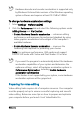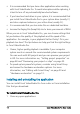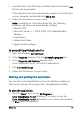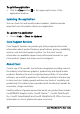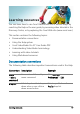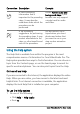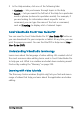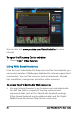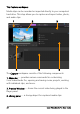User guide
Welcome 15
2 Insert the DVD in the DVD drive or double-click the associated .exe
file that you downloaded.
If the setup does not start automatically, navigate to the DVD drive
on your computer, and double-click Setup.exe.
3 Follow the instructions on your screen.
Note: In addition to Corel VideoStudio Pro, the following
programs and drivers are automatically installed:
• DirectX 2010
• Microsoft Visual C++ 2005, 2008, 2012 Redistributable
Package
• SmartSound
• Adobe Flash Player
• Apple QuickTime player
To uninstall Corel VideoStudio Pro
1 Open the Windows Control Panel.
2In the Programs category, click the Uninstall a program link.
3In the Programs and Features window, click
Corel VideoStudio Pro X7 in the list of applications.
4 Click Uninstall/Change.
5 Follow the instructions on your screen.
Starting and quitting the application
You can start Corel VideoStudio Pro from the Windows desktop or
Start menu, and quit the program from the application window.
To start the application
•From the Start menu, choose All Programs >
Corel VideoStudio Pro X7 (Windows 7 or earlier) or use the
Corel VideoStudio Pro X7 application icon or tile on your desktop
or Start screen (Windows 8).