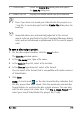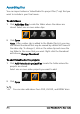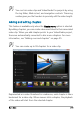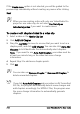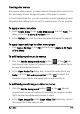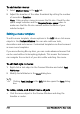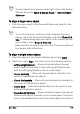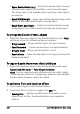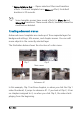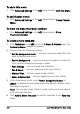User guide
Burn discs 219
To revert objects to its previous state, right-click on the Preview
Window and select Set to 0 Degree Angle or Remove Object
Distortion
To align a single menu object
• Click the menu object in the Preview Window and drag it to the
desired position.
To use the grid lines as reference when dragging the menu
objects, right-click the Preview Window and select Show Grid
Line. To automatically align your object to the nearest grid line
as you drag it, select Snap to Grid Line.
Make sure that the objects are within the TV safe area (defined
by a border with dotted lines).
To align multiple menu objects
1 Select the objects in the Preview Window by pressing [Ctrl].
2 Right-click, select Align, and choose from the following options:
• Left/Top/Right/Bottom — Moves all selected objects (except
model object) horizontally to align left/top/right/bottom side
with the left/top/right/bottom side of model object.
• Center Vertically — Moves all selected objects vertically to the
center of top/bottommost objects.
• Center Horizontally — Moves all selected objects horizontally to
the center of left/rightmost objects.
• Center Both — Moves all selected objects to the center of top/
bottom/left/rightmost objects.
• Space Evenly Vertically — Moves all selected objects (except top/
bottom most objects) vertically to even vertical space. This menu
item is only available when more than three objects are selected.