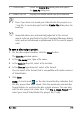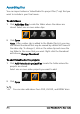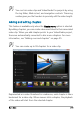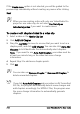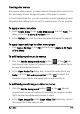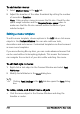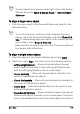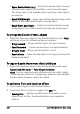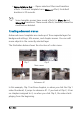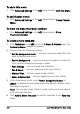User guide
218 Corel VideoStudio Pro User Guide
To add motion menus
1 Select Motion menu in the Edit tab.
2 Adjust the duration of the video thumbnail by setting the number
of seconds in Duration.
Note: Using motion menus increases the file size. Check the disc
space usage indicator and the Required menu space value to
make sure that the file size remains within the limits of your
selected output.
Editing a menu template
To edit a menu template, choose options in the Edit tab or click menu
objects in the Preview Window. You can also add new texts,
decorations and note menus. Customized templates can then be saved
as new menu templates.
If you are authoring Blu-ray discs, you can create advanced menus that
can be used without interrupting playback. This means that viewers
can navigate the contents of your disc while watching the movie.
To edit text style in menus
1 Right-click a text object in the Preview Window and select Font
Attributes.
2 Modify text attributes in the Font dialog box.
Clicking Font Settings in the Edit tab also opens the Font dialog
box.
To resize, rotate, and distort menu objects
• Click the menu object in the Preview Window and drag the
handles or nodes.