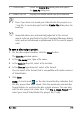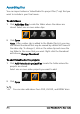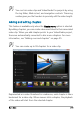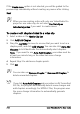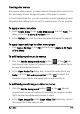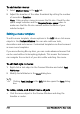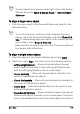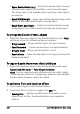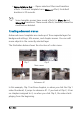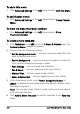User guide
Burn discs 217
Creating disc menus
Disc menus allow viewers to easily navigate through the contents of a
disc and easily choose the specific parts of the video to watch.
In Corel VideoStudio Pro, you can create disc menus by applying menu
templates and editing them to suit the requirements of your projects.
To apply a menu template
1 Select Create menu in the 1 Add Media page and click Next. This
takes you to the 2 Menu & Preview page.
2 In the Gallery tab, click the menu template thumbnail to apply it.
To apply layout settings to other menu pages
• Click Layout Settings in the Edit tab and select Apply to All Pages
of this Menu.
To add background music to menus
1 Click the Set the background music button in the Edit tab
and choose from a menu of options for selecting an audio file to
be used as background music.
2 In the Open Audio File dialog box, choose the audio file to use.
Note: Click the Set audio properties button to adjust the
duration of your audio and apply fade in and out effects.
To add background image or video to menus
1 Click the Set the background button in the Edit tab and
choose from a menu of options for selecting an image or a video
file to be used as background image or video.
2 In the Open Image File or the Open Video File dialog box, choose
the image file or the video to use.