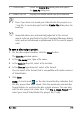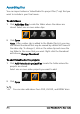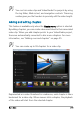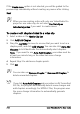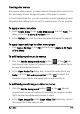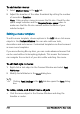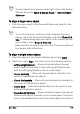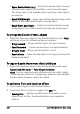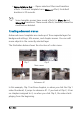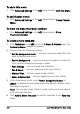User guide
Burn discs 213
Even if you have not saved your VideoStudio Pro project as a
*.vsp file, it can be brought into the Create Disc dialog box for
burning.
Imported videos are automatically adjusted to the correct
aspect ratio (as specified in the Disc Templates Manager dialog
box), and are letterboxed or pillarboxed to fit the correct aspect
ratio.
To save a disc output project
1 On the disc output window, click the Close button.
The Save As window opens.
2 In the File name box, type a file name.
3 In the Save in drop-list, select a file location.
4 In the Save as type drop-list, select a file format.
You can select a file format that is compatible with earlier versions
of VideoStudio.
5 Click Save.
Note: A check mark on the disc format button indicates that
the disc project has been saved. Click the previously selected disc
format button to continue the disc output process. You can also
edit the disc project at a later time. Click File > Open Project and
select your saved VideoStudio Pro project file (*.vsp).
7 — Close button
Closes the
Create Disc dialog box and opens
the Save As dialog box.
8 — Media Clip List Displays the added media clips as thumbnails.