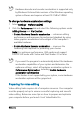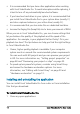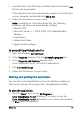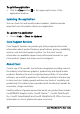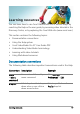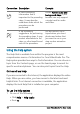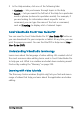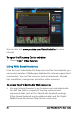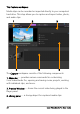User guide
14 Corel VideoStudio Pro User Guide
• It is recommended that you close other applications when working
with Corel VideoStudio Pro. To avoid interruptions while capturing, it
is best to turn off any automatically launched software.
• If you have two hard drives in your system, it is recommended that
you install Corel VideoStudio Pro to your system drive (usually C:)
and store captured videos on your other drive (usually D:).
• It is recommended that you store video files on a dedicated hard drive.
• Increase the Paging File (Swap File) size to twice your amount of RAM.
When you are in Corel VideoStudio Pro, you can choose settings that
let you balance the quality of the playback and the speed of the
application. For example, is your playback fast but fuzzy? Or is your
playback too slow? The tips below can help you find the right settings
in Corel VideoStudio Pro.
• Clearer, higher quality playback is available if your computer
system meets or exceeds the recommended system requirements.
You can work with HD projects and you can preview your project
in HD. For more information see, “Setting project properties” on
page 48 and “Previewing your project or clips” on page 52.
• To speed up less powerful systems, consider using Smart Proxy
and review the hardware acceleration options. For more
information, see “Editing with Smart Proxy” on page 50 and
“Hardware acceleration” on page 12.
Installing and uninstalling the application
You can install Corel VideoStudio Pro from a disc or from installation
files that you download.
To install Corel VideoStudio Pro
1 Close any open applications.