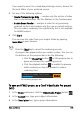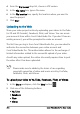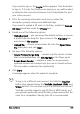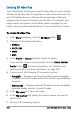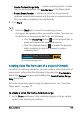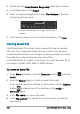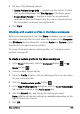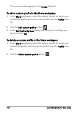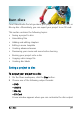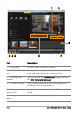User guide
Save and share 209
5 Set any of the following options:
• Create Preview Range Only — renders only the section of video
that is selected between the Trim Ma rk er s in the Player panel.
• Enable Smart Render — analyzes a video for any previously
rendered sections and renders only the new or revised sections.
This can reduce rendering time significantly.
6 Click Start.
Working with custom profiles in the Share workspace
Before you output projects from the Share workspace, you can create
and save custom profiles for most video file formats in the Computer
and 3D Movie sharing categories—only the Audio and Custom output
formats do not support custom profiles.
For more information about custom profiles, see “Creating custom
profiles” on page 49.
To create a custom profile in the Share workspace
1 In the Share workspace, click the Computer button or 3D
Movie button .
2 Click an output format button.
3 From the Profile drop-list, click an existing profile to use as a base
for your custom profile.
4 Click the Create custom profile button .
5 In the New Profile Options dialog box, click the Corel VideoStudio
tab, and type a name in the Profile name box.
6 Click the General tab, and choose the settings you want.
Note: Additional tabs and settings are available depending on the
type of format you choose.
7 Click OK.