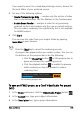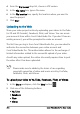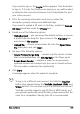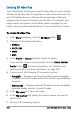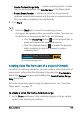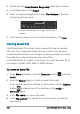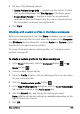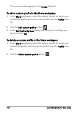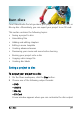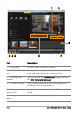User guide
208 Corel VideoStudio Pro User Guide
2 Ensure that the Create Preview Range Only check box is marked.
3 In the Player panel, click Project.
4 Select a range by dragging the orange Tri m Markers to the start
and end points you want.
Only the area between the orange Trim Markers is
rendered
5 In the bottom-right corner of the Share workspace, click Start.
Creating sound files
Corel VideoStudio Pro lets you create a sound file from an existing
video file. This is especially useful when you want to use the same
soundtrack with another set of images, or when you want to convert
the audio from a live performance into sound files.
Corel VideoStudio Pro makes it easy for you to create an audio file of
your project in M4A, OGG, WAV or WMA formats.
To create an audio file
1 In the Share workspace, click the Computer button , and click
Audio.
2 From the Format drop-list, select an audio file format.
If you want to adjust the settings for the format, click the Options
button and adjust any of the settings on the Profile or
Attributes pages.
3 In the File name box, type a file name.
4 In the File location box, specify the location where you want to
save the file.