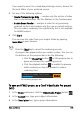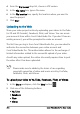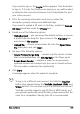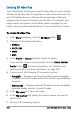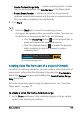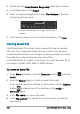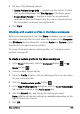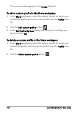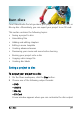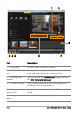User guide
206 Corel VideoStudio Pro User Guide
Creating 3D video files
Corel VideoStudio Pro lets you create 3D video files or convert regular
2D video to 3D video files. It’s important to refer to the instructions for
your 3D playback device so that you know what type of files and
equipment you’ll need for viewing your 3D video. For example, you
might require only generic red and blue glasses (anaglyph) or you
might require special polarized glasses to view a polarized TV screen.
To create 3D video files
1 In the Share workspace, click the 3D Movie button .
2 Click one of the following buttons:
• MPEG-2
• AVC/H.264
• WMV
• MVC
3 In the Profile or Format drop-list, choose an option.
If you want to create a custom profile, click the Create Custom
Profile button . For more information, see “Working with
custom profiles in the Share workspace” on page 209.
4 Choose one of the following 3D conversion options:
• Anaglyph — Requires only the red and blue generic anaglyph
3D glasses to view 3D video without the need for special display
monitors.
• Side-by-side — Requires polarized 3D glasses and a compatible
polarized display monitor to view 3D video.
5 In the File name box, type a file name.
6 In the File location box, specify the location where you want to
save the file.
7 Set any of the following options: