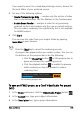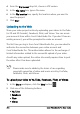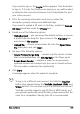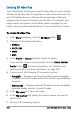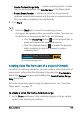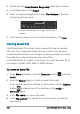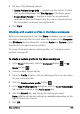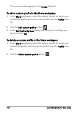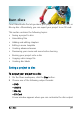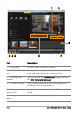User guide
Save and share 205
If you need to sign in, the Log In button appears. Click the button
to sign in. If it is the first time you are signing in, you will be asked
to authorize the connection between Corel VideoStudio Pro and
your online account.
3 Fill in the necessary information such as your video title,
description, privacy settings and additional tags.
If you want to upload a 3D video to YouTube, enable the Save as
3D video check box under the Privacy box.
4 Enable one of the following options:
• Upload project — you can accept the default settings, or choose
a profile from the drop-list. Type a name in the File name box
and choose a File location.
• Upload file — choose a saved video file from the Open Video
File dialog box, and click Open.
5 Set any of the following options:
• Create Preview Range Only — renders only the section of video
that is selected between the Trim Ma rk er s in the Player panel.
• Enable Smart Render — analyzes a video for any previously
rendered sections and renders only the new or revised sections.
This can reduce rendering time significantly.
6 Click Start.
A message appears when the upload is complete.
To log in to a different user account, first click the Log Out
button that appears below the YouTube, Facebook, Flickr, and
Vimeo buttons. You can then log in to a different user account.
YouTube currently supports only 3D files in MP4 format, so if
you upload a previously saved 3D video, please ensure that the
older file is compatible. Side-by-Side 3D is recommended.