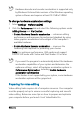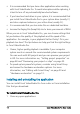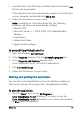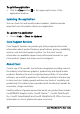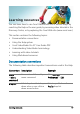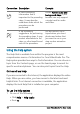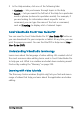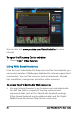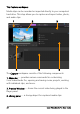User guide
Welcome 13
Hardware decoder and encoder acceleration is supported only
by Windows Vista and later versions of the Windows operating
system software and requires at least 512 MB of VRAM.
To change hardware acceleration settings
1Select Settings > Preferences [F6].
2 Click the Performance tab and select the following options under
Editing Process and File Creation:
• Enable Hardware Decoder acceleration — enhances editing
performance and improves clip and project playback by using
video graphics acceleration technologies of the computer’s
available hardware
• Enable Hardware Encoder acceleration — improves the
rendering time required for producing your movies
Note: For optimum performance, VGA cards must support
DXVA2 VLD mode with Vertex and Pixel Shader 2.0 or later.
If you want the program to automatically detect the hardware
acceleration capabilities of your system and determine the
optimum settings, select all hardware acceleration options in
Performance Optimization, including Enable hardware
acceleration optimization.
If the feature is not supported by your system, some hardware
acceleration options will be grayed out.
Preparing for video editing
Video editing tasks require a lot of computer resources. Your computer
must be properly set up to ensure successful capturing and smooth
video editing. Below are some tips on how to prepare and optimize
your computer before you launch Corel VideoStudio Pro.