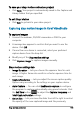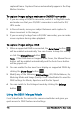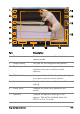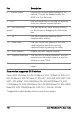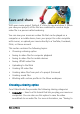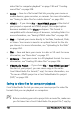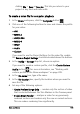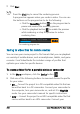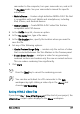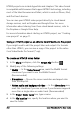User guide
200 Corel VideoStudio Pro User Guide
7 Click Start.
Press the [Esc] key to cancel the rendering process.
A progress bar appears when you render a video. You can use
the buttons on the progress bar to do the following:
• Click the Pause/Play button on the progress bar to
pause and resume the rendering process.
• Click the playback button to enable the preview
while rendering or stop the preview to reduce
rendering time.
The rendering progress bar
Saving to video files for mobile devices
You can save your movie project to file formats that you can playback
on a variety of mobile devices, such as smartphones, tablets, and game
consoles. Corel VideoStudio Pro includes a range of profiles that
optimize your video for specific devices.
To create a video file for a portable device or camcorder
1 In the Share workspace, click the Device button .
2 Click one of the following buttons to view and choose the profile
for your video:
• DV — Convert the project to a DV-compatible video file that can
be written back to a DV camcorder. Connect your camcorder to
the computer, turn your camcorder on, and set it to Play/Edit
mode. See your camcorder's manual for specific instructions.
• HDV — Convert the project to an HDV-compatible video file that
can be written back to an HDV camcorder. Connect your