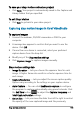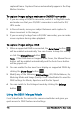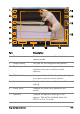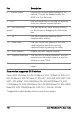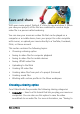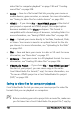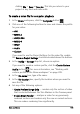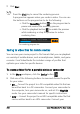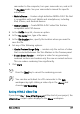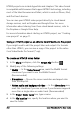User guide
198 Corel VideoStudio Pro User Guide
video files for computer playback” on page 198 and “Creating
sound files” on page 208.
• Device — Save to a file format that lets you play your movie on
mobile devices, game consoles, or cameras. For more information,
see “Saving to video files for mobile devices” on page 200.
• HTML5 — If you chose File > New HTML5 project at the start of
your project or opened an HTML5 project, this output option
becomes available in the Share workspace. This format is
compatible with a broad range of browsers, including Safari. For
more information, see “Saving HTML5 video files” on page 201.
• Web — Upload your movie directly to YouTube, Facebook, Flickr,
or Vimeo. Your movie is saved in an optimal format for the site
you choose. For more information, see “Uploading to the Web”
on page 204.
• Disc — Save and burn your movie to a disc or SD card. For more
information, see “Burn discs” on page 211.
• 3D Movie — Save your movie to a 3D playback format. For more
information, see“Creating 3D video files” on page 206.
• VideoStudio Project — If you chose File > New HTML5 project at
the start of your project, you can save a copy in the native
Corel VideoStudio Pro format (*.vsp). For more information, see
“To save an HTML5 project as a Corel VideoStudio Pro project
(VSP)” on page 203.
Saving to video files for computer playback
Corel VideoStudio Pro lets you save your movie project to video file
formats that you can playback on computers.
Before rendering your entire project into a movie file, make sure
you first save it as a Corel VideoStudio Pro project file (*.vsp) by