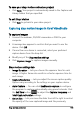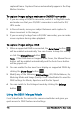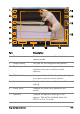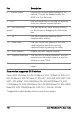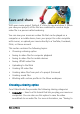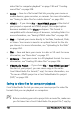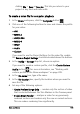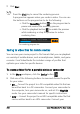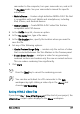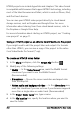User guide
Stop motion animation 193
To save your stop motion animation project
• Click Save. Your project is automatically saved in the Capture and
Library folders that you specified.
To exit Stop Motion
• Click Exit to go back to your video project.
Capturing stop motion images in Corel VideoStudio
To capture images
1 Connect the webcam, DV/HDV camcorder or DSLR to your
computer.
2 A message box appears to confirm that you want to use the
device. Click OK.
3 If more than one device is connected, select your preferred
capture device from the drop-list.
4 Modify any of the Stop motion settings.
5 Click Capture image to capture images manually.
Stop motion settings tab
• Image Duration — Lets you choose the exposure time for each
image. A higher frame rate results in a shorter exposure time for
each image.
• Capture Resolution — Lets you adjust the screen capture quality.
Options vary according to the settings on your capture device.
• Auto Capture — You can click Enable auto capture to configure
the program to capture automatically using preset intervals. Click
the Set Time button to adjust the Capture Frequency and
Total Ca pt ur e Dura ti on settings.
• Onion Skin — Lets you move the slider from left to right to control
the opacity of the new captured image and the previously