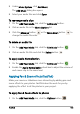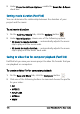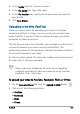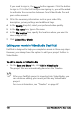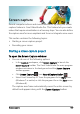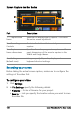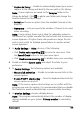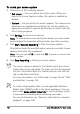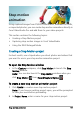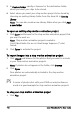User guide
186 Corel VideoStudio Pro User Guide
If you need to sign in, the Log In button appears. Click the button
to sign in. If it is the first time you are signing in, you will be asked
to authorize the connection between Corel VideoStudio Pro and
your online account.
3 Fill in the necessary information such as your video title,
description, privacy settings and additional tags.
4 In the Quality drop-list, select your preferred video quality.
5 In the File name box, type a file name.
6 In the File location box, specify the location where you want to
save a copy of file.
7 Click Upload Your Movie.
Editing your movie in VideoStudio (FastFlick)
FastFlick is designed to help you complete a movie in three easy steps.
However, you always have the option to edit your project further in
VideoStudio.
To edit a movie in VideoStudio
•On the Save and Share tab, click Edit in VideoStudio.
The project files are automatically placed on the Timeline.
After your FastFlick project is imported into VideoStudio, you
can continue editing your movie just like any VideoStudio
project.
For more information, see “Timeline” on page 67.