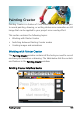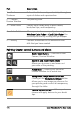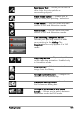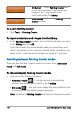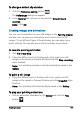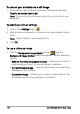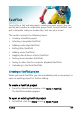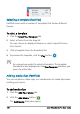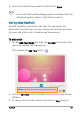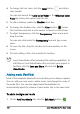User guide
182 Corel VideoStudio Pro User Guide
4 To cha nge th e font color, click the Color button and click a
color swatch.
You can also launch the Corel Color Picker or the Windows Color
Picker by clicking the option from the list.
5 To add a shadow, enable the Shadow check box.
6 To change the shadow color, click the Color button below
the check box and click a color swatch or launch a Color Picker.
7 To adjust transparency, click the Transparency down arrow and
drag the slider.
You can also click inside the Transparency box and type a new
value.
8 To move the title, drag the text box to its new position on the
screen.
9 To finish editing a title, click outside the text box.
Corel VideoStudio offers extended title editing capabilities. To
edit titles in Corel VideoStudio after you finish your project in
FastFlick, click the Save and Share tab and click Edit in
VideoStudio.
Adding music (FastFlick)
Most of the templates have built-in music that you can keep or replace.
You can add your own music, delete music, and change the order of
the audio files. You can also apply Audio Normalization to
automatically adjust the volume of each music clip to the same level.
To add a background music
1 On the Add Your Media tab, click the Edit Music button .