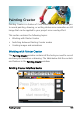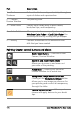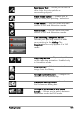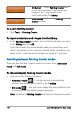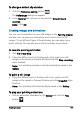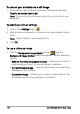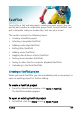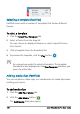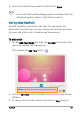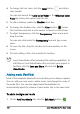User guide
FastFlick 179
FastFlick
Corel offers a fast and easy way to create your own movie. You can
quickly put together an impressive project with Corel
®
FastFlick. Just
pick a template, add your media clips, and save your movie.
This section contains the following topics:
• Creating a FastFlick project
• Selecting a template (FastFlick)
• Adding media clips (FastFlick)
• Editing titles (FastFlick)
• Adding music (FastFlick)
• Applying Pan & Zoom effects (FastFlick)
• Setting movie duration (FastFlick)
• Saving to video files for computer playback (FastFlick)
• Uploading to the Web (FastFlick)
Creating a FastFlick project
When you launch FastFlick, you can immediately start a new project or
open an existing project for further editing.
To create a FastFlick project
• From the VideoStudio window, click Tools > FastFlick.
The FastFlick window appears.
To open an existing FastFlick project
• In FastFlick, click the Menu arrow > Open Project.