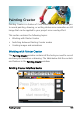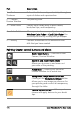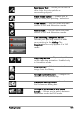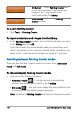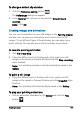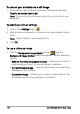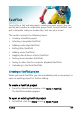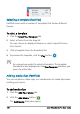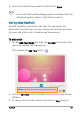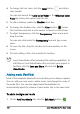User guide
178 Corel VideoStudio Pro User Guide
To convert your animation to a still image
• In the Gallery, right-click your animation thumbnail and select
Transfer animation item to still.
Note: You can use the still image as an intro or end clip of your
animation.
To specify your brush settings
1 Click on the Settings button .
2 Modify the brush properties to achieve your desired brush stroke
effect.
Note: Options vary for each painting tool.
3 Click OK.
To use a reference image
• Click the Background Image Option button and the
Background Image Option dialog box appears. Set the following
options:
• Refer to the default background color — allows you to select a
solid background color for your painting or animation.
• Current timeline image — uses the video frame currently being
displayed on the Timeline.
• Customize image — allows you to open an image and use it as
the background for your painting or animation.