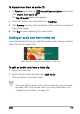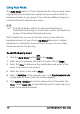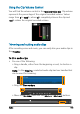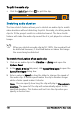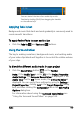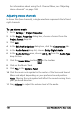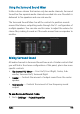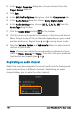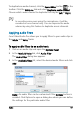User guide
Audio 167
You can stretch the time of an audio clip on the
Timeline by holding [Shift] then dragging the handles
on the selected clip.
Applying fade-in/out
Background music that starts and ends gradually is commonly used to
create smooth transitions.
To apply fade effects to your audio clips
• Click the Fade-in and Fade-out buttons.
Using the Sound Mixer
The key to making narrations, background music, and existing audio
of your video clips blend well together is to control the relative volume
of your clips.
To blend the different audio tracks in your project
1 Click the Sound Mixer button on the Toolbar.
Note: If the Audio Type is set to 3/2 in the Project Properties
Audio Settings, the Surround Sound Mixer is displayed. If the
Audio Type is set to 2/0 Stereo mode, the 2-Channel Mixer is
displayed. You can verify these settings by going to Settings >
Project Properties, clicking Edit in the Project Properties dialog
box, and then clicking the Compression tab in the Edit Profile
Options dialog box.
For information about using the Surround Sound Mixer, see
“Using the Surround Sound Mixer” on page 169.