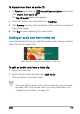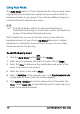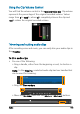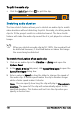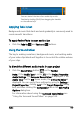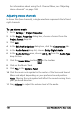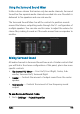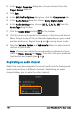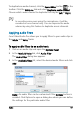User guide
164 Corel VideoStudio Pro User Guide
Using Auto Music
The Auto Music feature of Corel VideoStudio Pro lets you easily create
high-quality sound tracks from royalty-free music and use them as
background music in your project. You can have different tempos or
musical instrument variations per music.
Auto Music Maker utilizes the patented SmartSound
Quicktracks technology in sound track creation and features a
variety of SmartSound background music.
With SmartSound, you can set the feel of your movie with the
background music of your choice. Set Mood allows you to adjust
parameters to change the mood or feel of a song. You can create
several moods for a single song.
To add third-party music
1 Click the Auto Music button in the Toolbar.
1 Select how the program will search for music files in Scope.
2 Select the Filter to determine the classification and genre of the
music to be used in your project.
3 Select the music to use under Music.
4 Select a Variation of the selected music. Click Play Selected Music
to play back the music with the variation applied.
5 Click Add to Timeline and set the volume level of the audio clip.
Note: Select Auto trim to automatically trim the audio clip or cut
down to the desired duration.