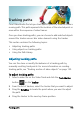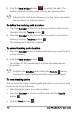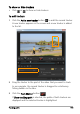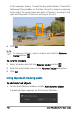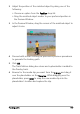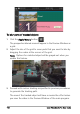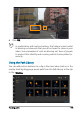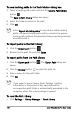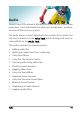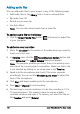User guide
160 Corel VideoStudio Pro User Guide
To save tracking paths in the Track Motion dialog box
1 Select a tracking path name and click the Save to Path Library
button .
The Save to Path Library dialog box opens.
2 Select the folder location for the path.
3 Click OK.
Select Export all visible paths to save all the visible tracking
paths. All saved tracking paths will be converted to generic
moving paths without the speed and time properties previously
associated with it.
To import paths to the Path Library
1 Click the Import path button .
2 Browse for the path file and click Open.
To export paths from the Path Library
1 Click the Export path button . The Export Path dialog box
opens.
2 Click the Browse button to select the path file.
3 Enter a name for the path folder.
4 Click OK.
If you export a project using Smart Package, tracking
information in the project is also exported and the
corresponding path folder is automatically generated in the
computer where the smart package is opened.
To reset the Path Library
• Click Settings > Library Manager > Reset Library.