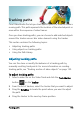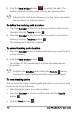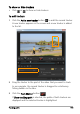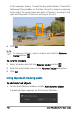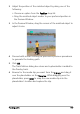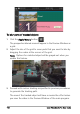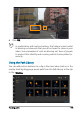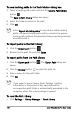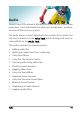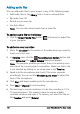User guide
154 Corel VideoStudio Pro User Guide
5 Click the Track Mot ion button to retrack the path. The
tracker continues tracking using the new key frame position.
Adjusting the track points allows you to fine-tune or smoothen
the movement of matched objects.
To define the tracking path duration
1 Drag the Scrubber to the point where you want to start motion
tracking. Click the Track in button .
2 Drag the Scrubber to the point where you want to end motion
tracking. Click the Track out button .
The tracking path duration is defined.
To extend tracking path duration
1 Drag the Scrubber to the untracked area where you want to end
motion tracking.
2 Click the Track Mot ion button .
The motion of the tracked object and the extended path are
generated.
Dragging the Scrubber and clicking the Track in button
removes the current path and marks a new starting point.
To reset tracking paths
You can reset the current tracking path and select a new area to track
by doing any of the following:
• Drag the tracker point to another location.
•Drag the Scrubber to another location and click the Track in
button .
• Click the Reset button .