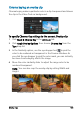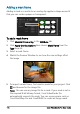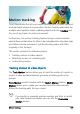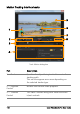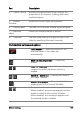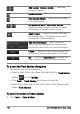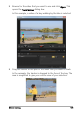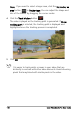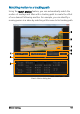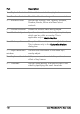User guide
Motion tracking 137
4 — Tracker Control Buttons and options that let you control the
properties of the trackers, tracking paths and
matched objects.
5 — Preview
Window
Shows the current video being played.
6 — Tracking path The path of the motion tracked by the program.
7 — Matched
object
Where the matched object is placed.
8 — Timecode Lets you jump directly to a specific part of the
video by specifying the exact timecode.
Track Motion buttons and options
Track Motio n — Tracks the motion of the
selected tracker in the video clip
automatically.
Reset to default position — Discards all
actions.
Track in / Track out — Specifies a working
range in the video clip where motion is
tracked.
Zoom in / Zoom out — Adjusts your view of
the Video Timeline.
Show tracking path — Shows or hides the
tracking path in the Preview Window.
The eye on each tracker indicates its status.
When enabled, an open eye appears and the
tracker is visible in the Preview Window.
When disabled, the closed eye appears and
the selected tracker is hidden.
Part Description