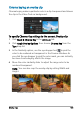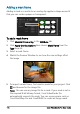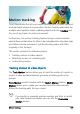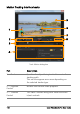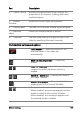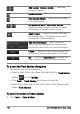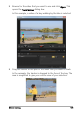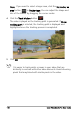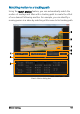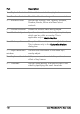User guide
Overlay clips 133
Chroma keying an overlay clip
Chroma keying makes a particular color in a clip transparent and shows
the clip in the Video Track as background.
To specify Chroma Key settings to the current Overlay clip
1 Click Mask & Chroma Key in the Attribute tab.
2 Click Apply Overlay Options, then choose Chroma Key from the
Type drop-list.
3 In the Similarity option, use the eye dropper tool to pick the
color to be rendered as transparent in the Preview Window. As
you click the eye dropper to pick the color mask, you can instantly
see how chroma keying affects the image.
4 Move the color similarity slider to adjust the range color to be
rendered transparent.
Note: You can also crop the overlay clip by setting Width and
Height.
Without Chroma Key
With Chroma Key