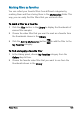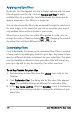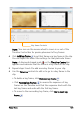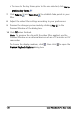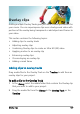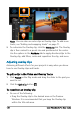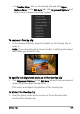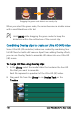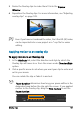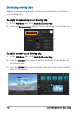User guide
128 Corel VideoStudio Pro User Guide
Note: You can also use color clips as Overlay clips. To add more
tracks, see “Adding and swapping tracks” on page 71.
3 To customize the Overlay clip, click the Attribute tab. The Overlay
clip is then resized to a preset size and positioned at the center.
Use the options in the Attribute tab to apply direction/style to the
Overlay clip, add filters, resize and reposition the clip, and more.
Adjusting overlay clips
Achieving different effects for your projects is easy when you know
how to use Overlay clips and tracks.
To split a clip in the Video and Overlay Tracks
1 Click Project as the Play mode and drag the slider to the part you
want to cut.
2 Click the Split Clip button .
To reposition an Overlay clip
• Do one of the following:
• Drag the Overlay clip to the desired area on the Preview
Window. It is recommended that you keep the Overlay clip
within the title safe area.