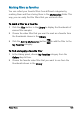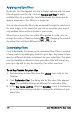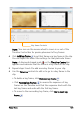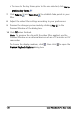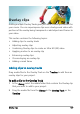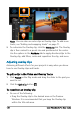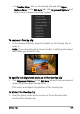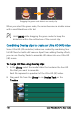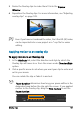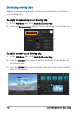User guide
124 Corel VideoStudio Pro User Guide
Applying multiple filters
By default, the filter applied to a clip is always replaced with the new
filter dragged onto the clip. Uncheck Replace last filter to apply
multiple filters to a single clip. Corel VideoStudio Pro allows you to
apply a maximum of five filters to a single clip.
You can also choose the filter to be previewed through the selection in
the view toggle. In the event that you choose to render your project,
only enabled filters will be included in your movie.
When there is more than one video filter applied to a clip, you can
change the order of filters by clicking or . Changing the order of
the video filters will have different effects on your clip.
Customizing filters
Corel VideoStudio Pro allows you to customize video filters in a variety
of ways, such as by adding key frames to your clips. Key frames let you
specify a different attribute or behavior for your video filter. This gives
you the flexibility to determine how your video filter will look at any
point in a clip and to vary the intensity of an effect over time.
To set key frames for your clips
1 Drag and drop a video filter from the Library onto a clip on the
Timeline.
2 Click Customize Filter. The dialog box for the video filter appears.
Note: The available settings are different for each video filter.
3 In the Key frame controls, drag the Scrubber or use the arrows to
go to the frame where you'd like to change the attributes of your
video filter.