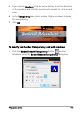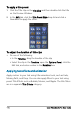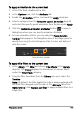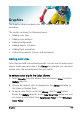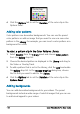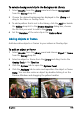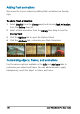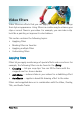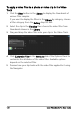User guide
122 Corel VideoStudio Pro User Guide
To apply a video filter to a photo or video clip in the Video
Track
1 Click the Filter button in the Library to display the thumbnails of
various filter samples.
If you want to display the filters in the Library by category, choose
a filter category from the Gallery drop-list box.
2 Select the clip in the Timeline then choose the video filter from
thumbnails shown in the Library.
3 Drag and drop the video filter onto your clip in the Video Track.
4 Click Customize Filter in the Attribute tab of the Options Panel to
customize the attributes of the video filter. Available options
depend on the selected filter.
5 Preview how your clip looks with the video filter applied to it using
the Navigator.