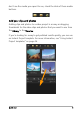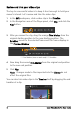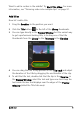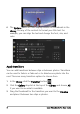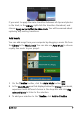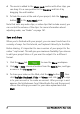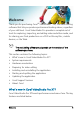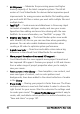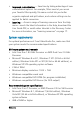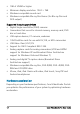User guide
Quick start 5
Want to edit a section in the middle? Try Multi-Trim Video. For more
information, see “Trimming video into multiple clips” on page 91.
Add titles
Now let’s add a title.
1 Drag the Scrubber to the position you want.
2 Click the Title button to the left of the Library thumbnails.
3 You can type directly in the Preview Window, but the easiest way
to get a professional-looking title, is to drag one of the title
thumbnails from the Library to the Title track in the Timeline.
4 You can drag the title to any position in the Title track and adjust
the duration of the title by dragging the end handles of the clip.
5 To edit the title text, double-click the title clip in the Timeline, in
the Preview Window, select the text and type new text. Keep the
text inside the box that displays near the edges of the Preview
Window (called the Title Safe area).