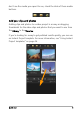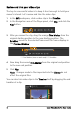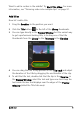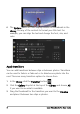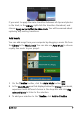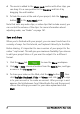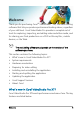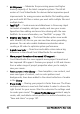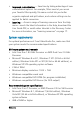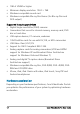User guide
4 Corel VideoStudio Pro User Guide
Review and trim your video clips
The key to a successful video is to keep it short enough to hold your
viewer’s interest. Let’s review and trim the video clips.
1 In the Edit workspace, click a video clip in the Timeline.
2 In the Navigation area of the Player panel, click Clip, and click the
Play button.
3 After you review the clip, drag the orange Trim Marker from the
original starting position to the new starting position. The
Scrubber moves to the selected frame and this frame displays in
the Preview Window.
1. Trim Marker (one on each end). 2. Scrubber.
4 Now drag the second Trim Marker from the original end position
to the new end position.
5 Click Play.
Note: Changes made to files imported into the Library do not
affect the original files.
You can also trim video clips in the Timeline itself by dragging the end
handles of a clip.
2
1