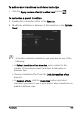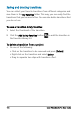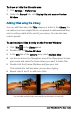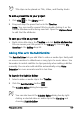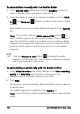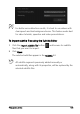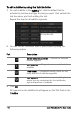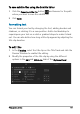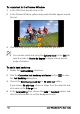User guide
Titles and subtitles 107
Title clips can be placed on Title, Video, and Overlay tracks.
To add a preset title to your project
1 Click Title in the Library panel.
2 Drag and drop the preset text onto the Timeline.
Note: You can modify a preset title by double-clicking it on the
Preview Window and entering new text. Open the Options Panel
to edit the title attributes.
To save your title as a preset
• Right-click a title clip in the Timeline and click Add to My Favorites.
You can access your title preset in the Library by choosing My
Favorites in the Gallery drop-list.
Adding titles with the Subtitle Editor
The Subtitle Editor lets you add titles to video or audio clips. Easily add
on-screen narration to slideshows or song lyrics to music videos. Use
timecodes to match subtitles to clips precisely when adding subtitles
manually. You can also add subtitles automatically using Voice
Detection for more accurate results in less time.
To launch the Subtitle Editor
1 Select a video or audio clip in the Timeline.
2 Click the Subtitle Editor button .
The Subtitle Editor dialog box appears.
You can also launch the Subtitle Editor dialog box by right-
clicking a selected video or audio clip in the Timeline and
choosing Subtitle Editor.