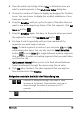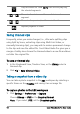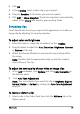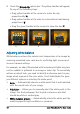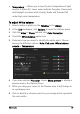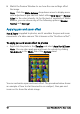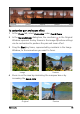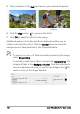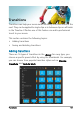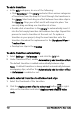User guide
Edit media 97
• Tempe ra tu re — Allows you to specify color temperature of light
sources in Kelvin (K). Lower values indicate Tungsten, Fluorescent
and Daylight scenarios while Cloudy, Shade and Overcast fall
under high color temperature.
To adjust White balance
1 Select a video or photo on the Timeline or the Library.
2 In the Edit workspace, click Options to open the Options panel.
3 Click the Video or Photo tab and click Color Correction.
4 Check the White balance option box.
5 Determine how you want to identify the white point. Choose
among the different options (Auto, Pick color, White balance
presets or Temperatu re ).
6 If you have selected Pick color, choose Show preview to display a
preview area in the Options Panel.
7 When you drag your cursor to the Preview area, it will change to
an eyedropper icon.
8 Click to identify a reference point in your image which represents
the color white.