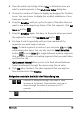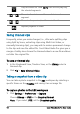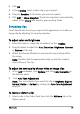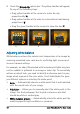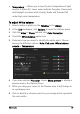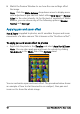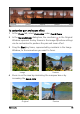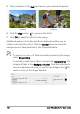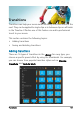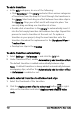User guide
96 Corel VideoStudio Pro User Guide
2 Check the Distort clip option box. The yellow handles will appear.
Do any of the following steps:
• Drag yellow handles at the corners to resize the clip
proportionally (A).
• Drag yellow handles at the sides to resize without maintaining
proportions (B).
• Drag the green handles at the corners to skew the clip (C).
Adjusting white balance
White balance restores the natural color temperature of an image by
removing unwanted color casts due to conflicting light sources and
incorrect camera settings.
For example, an object illuminated with incandescent lights may turn
out too reddish or yellowish in an image or video clip. To successfully
achieve a natural look, you need to identify a reference point in your
image which represents the color white. Corel VideoStudio Pro gives
you different options in selecting the white point:
• Auto — Automatically chooses a white point that is well-matched
with the overall color of your image.
• Pick Color — Allows you to manually select the white point in the
image. Use the Eyedropper Tool to pick a reference area that
should be white or neutral gray.
• White balance presets — Automatically selects the white point by
matching specific light conditions or scenarios.
A
B
C