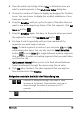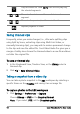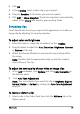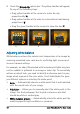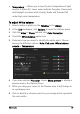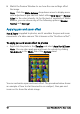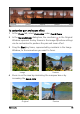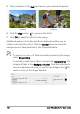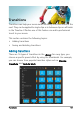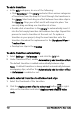User guide
Edit media 95
2 Click OK.
3 In the Timeline, select a video clip in your project.
4 Drag the Scrubber to the frame you want to capture.
5 Click Edit > Take a Snapshot. The photo snapshot is automatically
added to the Library and saved to your working folder.
Enhancing clips
Corel VideoStudio Pro lets you improve the appearance of a video or
image clip by adjusting its current properties.
To adjust color and brightness
1 Select the video or image clip to enhance on the Timeline.
2 Drag the sliders to adjust the Hue, Saturation, Brightness, Contrast
or Gamma of the clip.
3 Watch the Preview Window to see how the new settings affect
the image.
Note: Double-click the appropriate slider to reset the original
color setting of the clip.
To adjust the tone quality of your video or image clips
1 In the Edit workspace, click Options and click Color Correction in
the Options panel.
2 Click Auto Tone Adjustment.
Note: You can indicate if you want the clip as Brightest, Brighter,
Normal, Darker or Darkest by clicking the Auto Tone Adjustment
drop-list.
To resize or distort a clip
1 Select a clip in the Video Track then click the Attribute tab in the
Options panel.