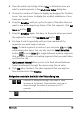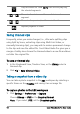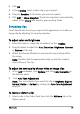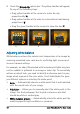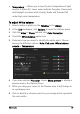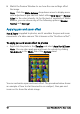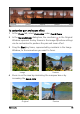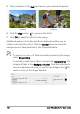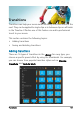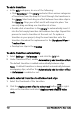User guide
94 Corel VideoStudio Pro User Guide
Saving trimmed clips
Frequently, when you make changes (i.e., after auto-splitting clips
using Split by Scene, extracting clips using Multi-trim Video, or
manually trimming clips), you may wish to make a permanent change
to the clip and save the edited file. Corel VideoStudio Pro gives you a
margin of safety since it saves the trimmed video to a new file and does
not alter the original file.
To save a trimmed clip
1 In the Storyboard View, Timeline View, or the Library, select a
trimmed clip.
2 Click File > Save Trimmed Video.
Taking a snapshot from a video clip
You can take a photo snapshot in the Edit workspace by selecting a
specific frame on the Timeline and saving it as an image file.
To capture photos in the Edit workspace
1 Click Settings > Preferences > Capture.
Choose Bitmap or JPEG as the Snapshot format.
Note: If you select JPEG, set the Snapshot quality.
Plays the video file. Hold [Shift] then click to play only
the selected segments.
Moves to the start or end frame of a trimmed
segment.
Moves to the previous/next frame in the video.
Repeats playback of video