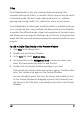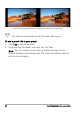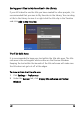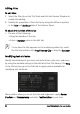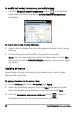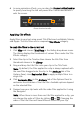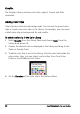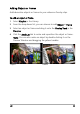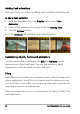Operation Manual
Edit 87
4 In some animation effects, you can drag the Pause duration handles
to specify how long the text will pause after it enters and before it
exits the screen.
Pause duration handles
Applying title effects
Apply filters to your text using preset Title Effects such as Bubble, Mosaic,
and Ripple. The title filters are in a separate Title Effects category.
To apply title filters to the current text
1 Click Filter and choose Title Effects in the Gallery drop-down menu.
The Library displays the thumbnails of various filters under the Title
Effects category.
2 Select the clip in the Timeline then choose the title filter from
thumbnails shown in the Library.
3 Drag and drop the title filter onto your clip in the Title Track.
Note: By default, the filter applied to a clip is always replaced with
the new filter dragged onto the clip. In the Attribute tab of the
Options Panel, clear Replace last filter to apply multiple filters to a
single title.
4 Click Customize Filter in the Attribute tab of the Options Panel to
customize the attributes of the title filter. Available options depend
on the selected filter.
5 Preview how your clip looks with the video filter applied to it using
the Navigator.
Note: When there is more than one title filter applied to a clip, you
can change the order of filters by clicking or . Changing the
order of the title filters will have different effects on your clip.