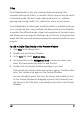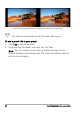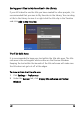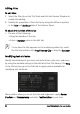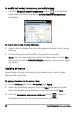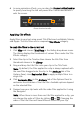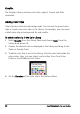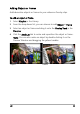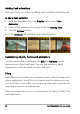Operation Manual
Edit 81
Titles
Corel VideoStudio Pro lets you create professional-looking titles,
complete with special effects, in minutes. While a picture may be worth
a thousand words, the text in your video production (i.e., subtitles,
opening and closing credits, etc.) adds to the clarity of your movie.
Corel VideoStudio Pro allows you to add text either in multiple text boxes
or in a single text box. Using multiple text boxes gives you the flexibility
to position the different words of your text anywhere on the video frame
and allows you to arrange the stacking order of the text. A single text box
works well when you are creating opening titles and end credits for your
projects.
To add multiple titles directly on the Preview Window
1 Click Title in the Library Panel.
2 Double-click the Preview Window.
3 In the Edit tab, select Multiple titles.
4 Use the buttons in the Navigation Panel to scan your movie and
select the frame where you want to add the title.
5 Double-click the Preview Window and type in your text.
Click outside the text box when you are done typing. To add another
set of text, double-click again on the Preview Window.
You can also add a preset title from the Library and modify the text
on the Preview Window by dragging a preset title thumbnail from
the Library to the Title Track. and modifying the text on the Preview
Window.