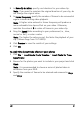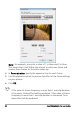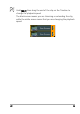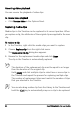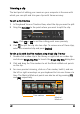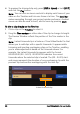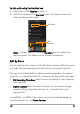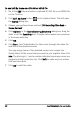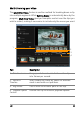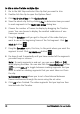Operation Manual
70 Corel VideoStudio Pro User Guide
To trim a video file into multiple clips
1 Go to the Edit Step and select the clip that you want to trim.
2 Double click the clip to open the Options Panel.
3 Click Multi-trim Video in the Options Panel.
4 View the whole clip first by clicking Play to determine how you want
to mark segments in the Multi-trim Video dialog box.
5 Choose the number of frames to display by dragging the Timeline
zoom. You can choose to display the smallest subdivision of one
frame per second.
6 Drag the Scrubber until you get to the part of the video that you
want to use as the beginning frame of the first segment. Click Set
Mark-in button .
7 Drag the Scrubber again, this time, to the point where you want the
segment to end. Click Set Mark-out button .
8 Do steps 4 and 5 repeatedly until you have marked all the segments
you want keep or remove.
Note: To mark segments in and out, you can press [F3] and [F4]
while playing the video. You can also click the Invert Selection button
or press [Alt+I] to toggle between marking segments that you
want to retain or marking segments that you want taken out from
the clip.
Quick search interval allows you to set a fixed interval between
frames and browse through the movie using the set value.
9 Click OK when finished. The video segments that you kept are then
inserted onto the Timeline.