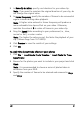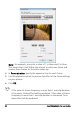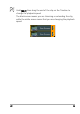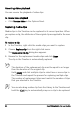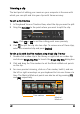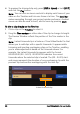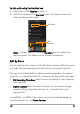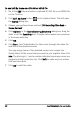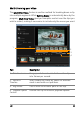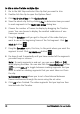Operation Manual
Edit 65
Trimming a clip
The best part of editing your movie on your computer is the ease with
which you can split and trim your clips with frame accuracy.
To split a clip into two
1 In Storyboard View or Timeline View, select the clip you want to split.
2 Drag the Scrubber to the point where you want to split the clip.
Note: Click or to set the cutting point more precisely.
3 Click to split the clip into two clips. To remove one of these clips,
select the unwanted clip and press [Delete].
To trim a clip with the Trim markers using Single Clip Trimmer
1 Double-click a video clip in the Library or right-click on a video clip
and choose Single Clip Trim to launch the Single Clip Trim dialog box.
2 Click and drag the Trim markers to set the Mark-in/Mark-out points
on the clip.
3 For more precise trimming, click on a Trim marker, hold it, and use
the left or right arrow keys on your keyboard to trim one frame at a
time. The Mark-in/Mark-out points can also be set by pressing [F3]
and [F4], respectively.
Trim markers
Mark-in/
Mark-out