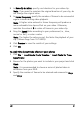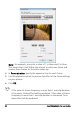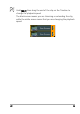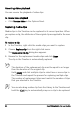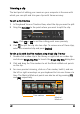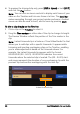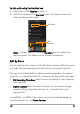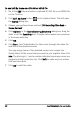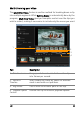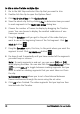Operation Manual
64 Corel VideoStudio Pro User Guide
Reversing video playback
You can reverse the playback of video clips.
To reverse video playback
• Click Reverse video in the Options Panel.
Replacing media clips
Media clips in the Timeline can be replaced in its current position. When
you replace a clip, the attributes of the original clip are applied to the new
clip.
To replace a clip
1 In the Timeline, right-click the media clips you want to replace.
2 Choose Replace clip from the right-click menu.
The Replace/relink clip dialog box appears.
3 Browse for the replacement media clips and click Open.
The clip in the Timeline is automatically replaced.
The duration of the replacement clip must be equal to or longer
than the duration of the original clip.
Hold [Shift] and click multiple clips to select two or more clips in
the Timeline and repeat the process for replacing multiple clips.
The number of replacement clips must match the number of clips
that you selected in the Timeline.
You can also drag a video clip from the Library to the Timeline and
hold the [Ctrl] key to automatically snap on a clip to be replaced.