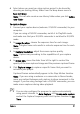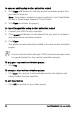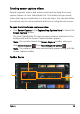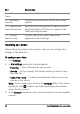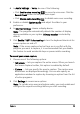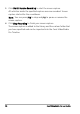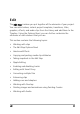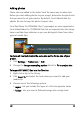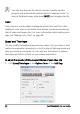Operation Manual
Edit 59
Adding photos
Photo clips are added to the Video Track the same way as video clips.
Before you start adding photos to your project, determine the photo size
that you want for all your photos. By default, Corel VideoStudio Pro
adjusts the size to keep the photo’s aspect ratio.
Corel PaintShop Pro PSPIMAGE files (*.pspimage) are now supported in
Corel VideoStudio Pro. PSPIMAGE files that are imported into the Library
have a multiple layer indicator so you can distinguish them from other
types of media clips.
To make all inserted photos the same size as the frame size of your
project
1 Click Settings > Preferences > Edit.
2 Change the Image resampling option default to Fit to project size.
To import PSPIMAGE files into the Timeline
1 Right-click a clip in the Library.
2 Click Insert To and select the track where you want to add your
media clip.
3 Choose one of the following options:
• Layers - lets you include the layers of a file into separate tracks
• Flatten - lets you insert a flattened image into a single track