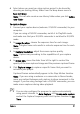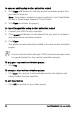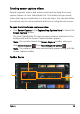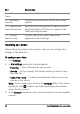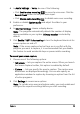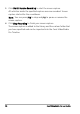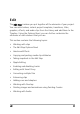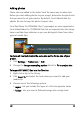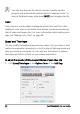Operation Manual
Capture 55
4 In Audio Settings > Voice, do one of the following:
• Click Enable voice recording to record a voice-over. Click the
Sound Check button to test your voice input.
• Click Disable voice recording to disable voice-over recording.
5 Enable or disable System audio and adjust the slider to your
preference.
6 In Monitor Settings, choose a display device.
Note: The program automatically detects the number of display
devices available on your system. Primary monitor is selected by
default.
7 Click Enable F10/F11 shortcut key to turn the keyboard shortcuts for
screen capture on and off.
Note: If the screen capture shortcut keys are in conflict with the
program you want to capture, it is recommended that you disable
this feature to avoid accidental stops or pauses while recording.
To record your screen capture
1 Choose one of the following options:
• Full screen — lets you capture the entire screen. When you launch
the Screen Capture toolbar, this option is enabled by default.
• Custom — lets you specify the area to capture. The capture area
dimensions are displayed accordingly. You can also specify an
application window to capture by choosing an option from the list
of active programs.
2 Click Settings to access more options.
Note: To include voice-overs and system audio, you must enable and
configure the respective settings before you start recording.