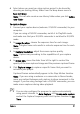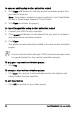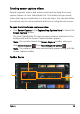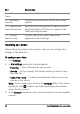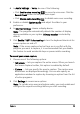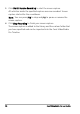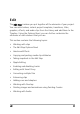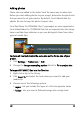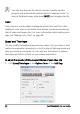Operation Manual
54 Corel VideoStudio Pro User Guide
Recording your screen
Before taking the actual screen capture, make sure to configure the
settings of the video first.
To configure your video
1 Click Settings.
2 In File Settings, specify the following details:
• Filename — Enter a filename for your project.
• Save to — Lets you specify the location where you want to save
the video file.
• Capture to library — Enable to automatically import your screen
capture to the Library.
Note: Screen captures are saved to the Samples folder in the Library
by default. Click to add a new folder and change the location
where the file is saved.
3 In the Format drop-down menu, choose an option from the available
formats.
Part Description
1 — Capture area
frame
Specifies the display area to capture.
2 — Recording
Controls
Contains the buttons that control your screen
capture.
3 — Capture area
frame dimensions
Specifies the active program to capture and the
exact dimensions of the area to capture in the
Width and Height boxes.
4 — Settings
(default view)
Lets you specify file, audio, display and
keyboard shortcut settings.